Opinion
I recently read
Scott Stevenson's In Defense of WWDC 2006 which was a response to Matt Neuburg's
The Decline of WWDC. Both articles are excellent reads.
The Decline of WWDC talks about the fact that although Apple's technical presentations and lab sessions were top-notch at WWDC 2006, in more minor matters of courtesy, food and free gifts, Apple fell short this year and has been doing so ever since WWDC 2003. The general gist of
In Defense of WWDC 200६ was that all this - the food, the drinks and the freebies - was irrelevant and it's not why so many developers paid upwards of a thousand hard-earned dollars to attend the event. No, it's only the technical sessions and tête-à-tête talks with Apple employees that's really relevant at WWDC.
In the case of Neuburg, it's quite plain that although he greatly appreciates the sessions that are held at WWDC, he also likes the little touches that Apple is well-known for, and I quote him:
The zenith in recent years was the 2003 WWDC. Apple had moved the venue from the isolated, unpleasant San Jose McEnery Convention Center to the west wing of the Moscone Center in wonderful downtown San Francisco. Attendees were given a superb portfolio bag that I still use, a copy of the currently shipping operating system, and a major piece of hardware (an iSight!). The food was terrific (excellent hot breakfasts and lunches), and between talks we were plied with free juices and fruit, and of course plenty of high-quality coffee.
This year, on the other hand, the freebies were the cheapest portfolio bag I've ever seen (flimsy, no padding, few compartments, bad zippers, strap attached in a silly place), a crummy travel mug, and a t-shirt with incorrect Latin on it. (OK, so I spent many years teaching Latin; they could have asked me.) No hardware, no currently shipping software. Lunches were plastic salad and plastic sandwiches in plastic containers; breakfast was nearly non-existent.
And to this, Stevenson replies:
I could dig into this, but the reality is that you're paying $1300-ish for the conference, not the bag. You could either look at it as "hey, I deserve better," or "look, it's is a free bag, if I don't like it I can buy something else for $50." I fall in the later camp because I just don't see the point in wasting energy on it.
This is the gist of his reply and he reiterates it a couple of more times in his write-up. Basically, Stevenson does not care about these minor things because that's not what
he's paying for. And many others (as you can see from the comments to his post) think just like him and believe that what Neuburg is doing is just whining about matters that are too inconsequential.
I have to disagree with Stevenson more than Neuburg, though. You see, even though the sessions are the most important part of WWDC - I shall draw an analogy to Apple's Mail here - and sending, receiving and organizing mail is the most important function of Mail, just as
when you resize columns in Mail, the format of the date changes to try and accomodate as much as possible instead of simply adding an ellipsis, it's the little touches and niceties that make a huge difference in the "general impression" you derive, whether it's from not having to resize a column just to read the date or from digesting an extremely unfresh pastry.
As a company that wants its developers to keep coming year-after-year to WWDC to attend its sessions and to use its newly-introduced technologies in their software, Apple should endeavour to make WWDC as enjoyable as possible. And yes, since it's charging them upwards of $1600, WWDC very well is a "premium" conference and so it better bloody well
act like one. This does mean that the company (that is, Apple) go out of its way to find a portfolio bag that's
not cheap, provide food for their attendees that is
enjoyable as well as
edible and make sure that the staff at the convention centre is not going to be rude to their attendees.
But I beg you, don't for an instance think that I'm saying that developers won't add Time Machine support to their applications just because they ate a dry pastry once or didn't get their choice of pizza - I'm just saying that, if, on top of dead useful and enjoyable technical sessions, Apple also goes the extra mile to make sure most attendees are just plain old "happy" and "satisfied" at their conference, they simply make sure that those attendees will leave with a ton of goodwill for Apple and its conference and will come back the next year. I mean, what real harm is there in just
being nice?

This is one of the neatest tricks I've seen done with the Dock. I'll just quote it here in case you're too lazy to visit the linked website:
Step 1-Open up your favorite website, app, anything that has windows.
Step 2-Open up Terminal and type “killall Dock”, but don’t press enter. Keep that in the background for later.
Step 3- Hold in shift and click on the minimize button on the window you opened in Step 1.
Step 4- As the window is minimizing, quickly switch over to your Terminal window and press enter.
You should now have a frozen, half-minimized, fully functional window. You can scroll, type, and do anything you could do in the normal window. Some things might be a little wierd, but thats to be expected.

Windows Vista Pre-RC1 Downloading
Microsoft's servers haven't buckled under the load yet:
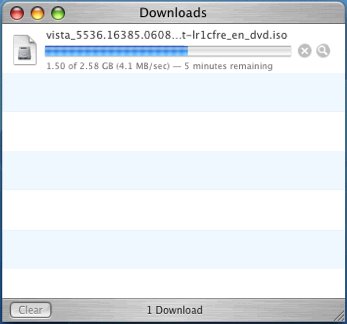
Looks like my download's going to finish smoothly.

Go get your own copy while the download's still open. This build is supposed to work smoothly with Boot Camp.
Labels: news

Make Your Own Free KVM Box
Now everyone doesn't have an extra computer lying around but for those who do, here's how to not spend money buying a KVM box and making your own software-based KVM solution. Now, what's a KVM Box? A KVM Box is a device that allows you to use one set of keyboard, display (video) and mouse devices with more than one computer.
Here are the requirements for your very own software-based KVM setup:
- Two computers with necessary video-out ports for the display.
- A display with two inputs (one for each computer) and a convenient button somewhere on the display itself to switch between those inputs. This probably means that Apple displays, owing to their extreme paucity of buttons, are out, but Dell displays with their convenient input-source-switching buttons are in.
- All the necessary cables to connect each computer to a port on the display.
- A FireWire or other Fast/Gigabit Ethernet cable to hook up the two computers
- Apple Remote Desktop or any other VNC client software such as Chicken of the VNC
Step 1 - the software side of things on your secondary computerYour "secondary computer" is the one you'll be using through VNC or Apple Remote Desktop and so one assumes it's the one you'll be using less.
Just head over to System Preferences > Sharing, check the box next to Apple Remote Desktop. If this is the first time you're activating it, a sheet with Access Privileges opens up to greet you. Now, if you're going to use Apple Remote Desktop, then, in this sheet, option-click next to any administrative user whose password you're aware of. However, if you were planning to use good old fashioned VNC, instead of checking the box next to a user name, you check the box next to "VNC viewers may control screen with password: " and enter a password in the field. In either case, click OK when you're done. That's all you need to do for this part of the setup. Promise.
Step 1.5 - making sure both computers are on a local networkIf you have a LAN, that's great. Just hook both your computers up to that LAN and you're done.
If you have a spare FireWire or Ethernet cable, just hook it up between the two computers. On your primary computer, go to System Preferences > Sharing > Internet. Choose any network connection in the "Share your connection from:" field and check the box next to Built-in FireWire in the "To computers using:" list. In case you're hooking up the two computers using an ethernet cable instead, check the Built-in Ethernet box instead. Click Start. Click Start again in the sheet that pops up.
For the record, this'll work over AirPort too and Bluetooth (though I seriously recommend against using Bluetooth to network two computers unless all you like to do is
ping one from the other).
Step 2 - the software side of things on the primary computerThe procedure involved in the KVM-type switching is basically this:
- Connect to remote computer and make it full screen
- Press the input-switcher button on your display
For the software side of things, Apple Remote Desktop is probably the easiest way to go. Unfortunately, unless you can obtain "a copy from a friend", this thing will cost you upwards of $300 and that is why I am including a VNC solution as well.
*cough* Demonoid *cough*If you have Apple Remote Desktop, go ahead and open it up and click on Scanner in the Source List. Your computer should show up somewhere. Select it in the list (you can hit the Stop button to stop scanning once you've found your Mac) and click Control. Enter the user name and password for the Mac and hit return. Now, just turn the Quality setting (top-right of window) down to the lowest and hit the Full Screen button. Once you enter full screen, just move Remote Desktop's floating toolbar to the bottom of the screen and press the input-source-switching button on your display. Now you're controlling the secondary computer with the same keyboard, video and mouse - we have KVM!
If you are using a VNC client of some sort, just open it up, enter the IP address of your secondary computer, enter the password you set up on the secondary computer, make sure your session is going to be full screen and hit the appropriate connect button. Then, as with ARD, press the button on your display for input-source-switching and now you're KVM'ing.
Optional - automating the procedure a bitNow, if you do have a copy of Apple Remote Desktop,
this AppleScript will automate the first part of the process:
tell application "Remote Desktop"
activate
end tell
tell application "System Events"
tell process "Remote Desktop"
tell table 1 of scroll area 1 of group 2 of splitter group 1 of window "Remote Desktop" to select row 3
click button "Control" of tool bar 1 of window "Remote Desktop"
delay 2
--ok so I don't know how to do loops in AppleScript; so sue me; this basically makes sure you're using the lowest quality setting for least CPU and bandwidth overhead
perform action "AXDecrement" of slider 1 of group 9 of tool bar 1 of window "Mini"
perform action "AXDecrement" of slider 1 of group 9 of tool bar 1 of window "Mini"
perform action "AXDecrement" of slider 1 of group 9 of tool bar 1 of window "Mini"
perform action "AXDecrement" of slider 1 of group 9 of tool bar 1 of window "Mini"
click button 1 of group 6 of tool bar 1 of window "Mini"
end tell
end tell
What the aforementioned AppleScript does is that it opens the Remote Desktop application, connects to your secondary Mac, sets it to the lowest quality video setting (to reduce CPU and bandwidth and because you won't be using that display to see anything) and makes it full screen. You can do this manually or write a script for it as I have done. To do UI Scripting (for not all apps support bread-and-butter AppleScripting and you could be using some run-of-the-mill VNC client), visit
Apple's useful website on the matter.
Hope this was useful! Do let me know in the comments on how this can be done more smoothly while maintaining a Rs. 0 price tag.

Power Mac G4 Upgrade Chronicles
After the upgrades I've installed in my Power Mac G4 (Digital Audio - 2001) today, the Mac should now have reached its end-of-life as far as upgrades are concerned and I don't think I'm going to alter any more of its insides.
 Before today, this is exactly what my computer setup looked like, albeit not in line art
Before today, this is exactly what my computer setup looked like, albeit not in line artOriginally, it started out thus:
466MHz PowerPC G4 processor with 1MB of L2 cache
256MB PC133 SDRAM (factory-upgraded from 128MB)
ATI Rage 128 Pro graphics with 16MB of VRAM running on AGP 4x
30GB ATA/66 5400-rpm hard disk drive
8x/4x/24x CD-RW drive
2 USB 1.1, 2 FireWire
Modem, Gigabit Ethernet, Audio Out, Digital Audio Out
17" Apple Studio Display CRT (flat screen) at native 1024x768
Apple Specifications Page (first column)By 2005, it had a few changes:
1GB PC133 SDRAM (512+256+256)
nVidia GeForce4 MX graphics with 32MB of VRAM running on AGP 4x
120GB ATA/66 7200-rpm hard disk drive
48x/32x/40x//16x/8x/16x//16x/16x/16x//8x//4x LaCie DVD±RW drive
*4 USB 2.0 ports
Today, it has been changed a
little bit more:
1.467GHz PowerPC G4 processor with 256KB of L2 cache and 2MB of L3 cache
ATI Radeon 9600 Pro graphics with 64MB of VRAM running on AGP 4x
80GB ATA/66 7200-rpm hard disk drive
17" Dell 1707FP LCD monitor at native 1280x1024
If you're keeping track, which I doubt you are, the only component that has not been altered or added to in this computer is the motherboard (and other boring things like the power supply). The fact that its core components - the CPU, GPU and HDD - all have been replaced or added to, says a lot about how upgradeable this system is (
quite unlike the Mac mini, actually).
Here is an article that talks more about upgradeability in Apple's newer computers as compared to the older ones.

However, today is also the day that, along with gaining around 3x the performance (Source: Xbench) on my lovable G4 (a.k.a. Grandpa Mac), I lose the convenience of the Apple Studio Display. You see, although the ASD was big and bulky (about 30 kilograms), it was extraordinarily beautiful for a CRT monitor, had a flat screen and used only a
single cable to transfer video, power
and USB from the computer. This was the Apple Display Connector, lovingly known as the ADC. Believe me, anything that reduced cable clutter was a big deal (still is, actually), and originally I used my computer with just three cables - power, modem and display. The mouse plugged into the keyboard and the keyboard plugged into the monitor. Also, there was a power button on the monitor which could be used to turn the computer on and put it to sleep or wake it up. For my PC-using friends back then, this was a phenomenon unheard of!
Unfortunately, Apple abandoned this type of connector in its next generation of displays in an effort to go for industry standard displays. Today,
I mourn the loss of the ADC because now I have three cables running out of the back of my monitor even though the monitor now supports USB 2.0 and has 4 USB ports instead of 2. This realization was all the more emphatic because, while I packing up the monitor (I still had the original box stashed somewhere), my mother asked me where the power cable was and said to her, "There isn't one."
Fare ye well, Apple Studio Display!
* that's CD//DVD+//DVD-//DVD+(DL)//DVD-(DL) in Write/Rewrite/Read order return 
Leopard "Preview" - iSync
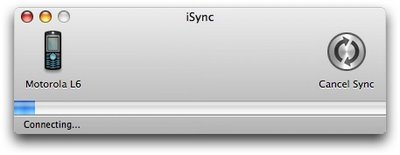
iSync gets Smooth Metal treatment. Nothing else is different. iSync is
ditto.

Leopard "Preview" - TextEdit
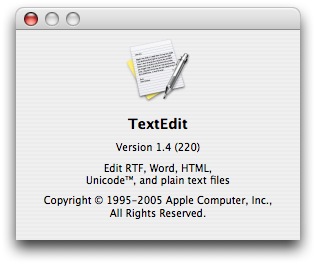
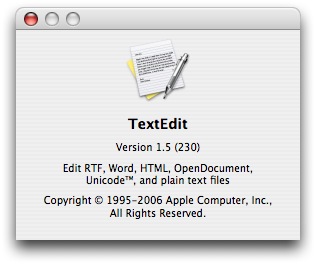
Possibly the most unexciting component of Leopard. As of now, it's got only a .1 version upgrade. They could do something with the main interface though; it looks really ugly still.
Anyhoo, they have added OpenDocument support, which unfortunately, I did not want to test because testing it might have put me to sleep. I don't live under a rock, but I really do not know anyone yet who would be willing to share files with me in ODF. Go knock yourselves out!

Google Notifiers Galore

Now we all know what Google means when it says "Beta". It doesn't mean it's a pre-release piece of software, because, in that light, everything that Google has ever made, except for its Search, is pre-release. Gmail, anyone? So you definitely don't expect Google's publicly available non-limited betas to have blatant bugs. And you definitely don't expect three releases in one week!
Yet, today, Google quietly dropped Google Notifier 1.9.65 on us. This is up from 1.9.63 on 2006-08-23 and 1.9.61 on 2006-08-20. The original version was simply broken. When you clicked on "Go to Inbox", it would simply ignore you, without even saying "Gah, mmnotdoingit…"
1.9.63 fixed this and heaven knows what the latest version, our most beloved 1.9.65, fixes because Google, at least, doesn't bother telling us. Long live!

Battery Recalls, anyone?
OK, so I have not been hiding under a rock or anything and I have heard about the Dell 4.1 million recall and now the Apple 1.8 million drama. What I don't get is the amount of fuss these things are getting. I'm personally writing this one paragraph only to say "Get over it!" Sure, we don't have any new iPods but surely battery recalls are not worth salivating over and I definitely don't see why they have to get more press coverage than the Israel-Lebanon War. Surely, there are bigger bangs elsewhere. I'm sorry, ye lovers of batteries, am I being insensitive? All I did when the MBP recall came into effect was to check if my serial number matched up (it didn't apparently) and kept doing what I normally do, not write Pulitzer-level essays about it.
Labels: news

Upgrading the Mac mini
So I had this pefectly good Mac mini and now it needed $200 worth of beefing up with 1GB of RAM (which is the maximum it can take), AirPort and Bluetooth. The Intel Mac mini uses SO-DIMM (small outline) memory as opposed to the G4 Mac mini's full-size DIMM and it has two slots instead of one, so its limit is 2GB as opposed to my mini's 1GB. All Macs except the Mac Pro and Xserve now use SO-DIMM RAM (correct me if I'm wrong) and I wish I knew if there was any performance difference between SO-DIMMs and DIMMs. Anyway, RAM is a whole other discussion unto itself.
Upgrading the Mac mini, which is the crux of this article, should be established as the de-facto test for virility in my opinion. How far can you toss a caber? I don't know. How many beers can you drink before throwing up? I honestly don't care. How many Mac minis can you add an Airport+Bluetooth module to? Now that's something I want to know. A while ago I was commenting to a group of people about how the Power Mac G4 was legendary in the way that was trivial to add or replace practically any component of the machine because the thing would basically just open up in front of you and upgrading it was easy in same the way that getting-out-from-the-seventy-fifth-floor-of-
a-burning-building-into-which-an-airplane-has-collided is not. The Mac mini, however, does not meet this standard.
First of all, there's a whole procedure involved in just getting the case open. This case is, simply speaking, not supposed to be opened… ever. I reminisce about the days when Apple used to pride itself in making desktops that were dead easy to upgrade. Those days refers to 2001 and those desktops were the Power Mac G4 and the G4 Cube. Not so anymore. The Mac mini case is like the iPod case except in the fact that it's harder to open. There are basically no screws holding the thing shut… it just snaps shut like an iPod and is seemingly impossible to open. However, like the iPod, you can insert a putty knife into the teensy-weensy gap between the base and the rest of the case and after fiddling around for about an hour or so you can get the case open. Of course, every time you open the case in this manner, unless you're using some Apple-provided tools (which, if you don't happen to work for Apple, you're not), your Mac mini's bottom loses some plastic. Now, you
could take this in a positive light if you're an optimist and say that your computer just became a little lighter, but I am not that kind of optimist, or, when it comes to that, any kind of optimist at all. I despise this, and this is why I just used my mini without its case once I opened it up, while waiting for the the AirPort+Bluetooth and RAM modules to arrive.
Installing anything into this computer (except for the RAM, which, incidentally, is a piece of cake) is a torture that is only slightly less pain-inducing than burning to a death… slowly… over a period of five thousand years. It's not the number of screws that's baffling but the way the goddamn thing is held together. It's obviously a product of immensely creative engineering, seeing how they managed to fit a computer into a size this small; however, it also means that this thing is highly compressed on the inside and is stacked more tightly than a line of people waiting for free pizza. The screw sockets are buried inside 1cm deep screw channels and so the screwdriver I borrowed from a friend of mine didn't work because it was simply too thick to fit inside. I actually had to buy a new screwdriver to lift the internal frame up. Once you manage to do that however, things start looking a little better… until you realize that you have to fuse the Mac mini with its casing again.
Closing up the Mac mini was seriously frightening. First of all, it took me three attempts to get the case to close correctly and between those attempts I had to reopen the case using a knife and the mini lost a bit of plastic and became a bit more deformed every time. That was just depressing. The most irritating part while closing is that 95% of the mini closed properly most of the times I tried to close it but this 1mm of the casing in the backside remained propped up and it was this that basically drove me to the verge of insanity. On top of all this, while closing, the mini makes these horrible plastic-breaking-like sounds which are simply quite unnerving. Once it was closed though, I was probably the most relieved person in the world for the next five minutes, until, of course, I booted the computer up and realized that I didn't install the "mezzanine" card properly and there was no AirPort or Bluetooth. Back to step 1 and repeat… ARGH! God, I honestly felt like shooting someone right then.
Anyway, now that my ordeal is finally at an end, I have decided that I am going to drop my plans to install a faster hard drive in the mini because I, for the love of my happiness, do not ever wish to see the insides of that computer
ever again!
PS
1: Please don't tell me all that about the Mac mini's not being supposed to be user-upgradeable and how Apple offers free installation for the Airport+Bluetooth module as well as RAM (if you buy it from Apple), etc. I have my reasons and they are valid. I am a huge Mac evangelist myself and I only write this so that someone who can do something about this might read this and the Mac mini might become a tad better.
PS
2: I know that I didn't mention the iMac G5 as an excellent user-serviceable machine and that's mostly because Apple took that feature out in 2005 with the excuse of making the thing half an inch thinner at the edges. Totally not worth it, bad decision, &c.

Leopard "Preview" Gallery - Part VI (Automator)

Now, when Automator came out with Tiger back in 2005, most people, including me, were like "nyah, whatever". One - it has this extremely scary icon and, at least to me, it feels like that scary little one-eyed robot is going to make a million copies of itself, take over the world and whack people with that huge metallic tube he's holding. Creepy, in a word. Two - stuff like scripting has never been popular with the masses; it's got as much user base within the Mac community as Macs have within the PC community, i.e., not all that much.
Now, I wouldn't have given two hoots about Automator until two months ago, but this summer I started using it for a little automated recording tool and what did I find? So many things can be automated! Sure it won't cook you dinner or unclog a toilet, but it can convert a hundred or so Mac OS X "Leopard" screenshots from trouble-making PNGs to nice-and-friendly JPEGs (hint, hint) in a very timely manner. Automator is a hidden gem in Mac OS X, if a little rough around the edges, and once you try it, you'll never look back.
Now, problems, in my opinion, with Automator stood thus:
- It was Brushed Metal - this has been duly rectified and hopefully is a sign of things to come
- It took approximately a million bounces to launch even on a dual-G5 - this, again, has been duly rectified and Automator opens up with fierce agility now (couple o' bounces) presumably because it doesn't leak memory like a person with Alzheimer's anymore.
- The actions it had were pretty limited - not exactly fixed, but there's a work-around now, you'll see...
Anyway, let the screenshots begin!

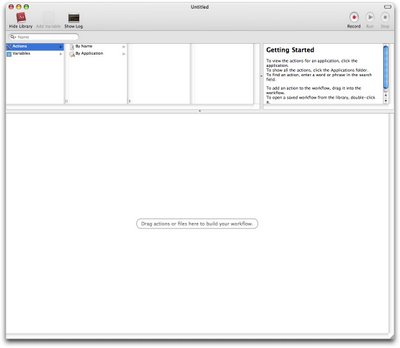

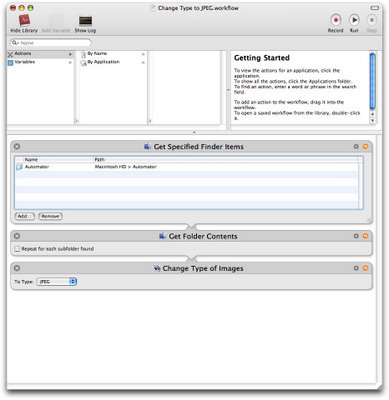
Those are (in order) About Box, Main Empty window, Customize Toolbar sheet and the very handy "Change Type to JPEG.workflow".
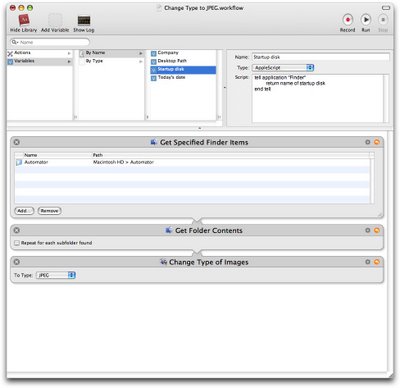
How exactly one would actually use these
Variables that the new Automator has, I don't know. However, it looks very promising and I could see this being a useful addition.
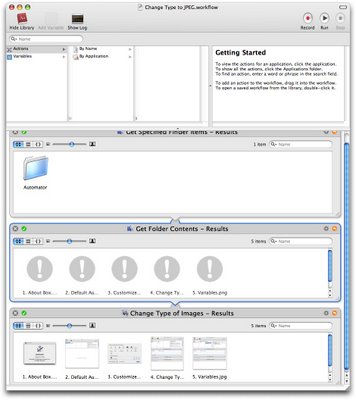
Clicking the little SnapBack-type arrow once you've executed an action actually tells you which files were affected by your action and that is just kinda sweet. Useful, you know.
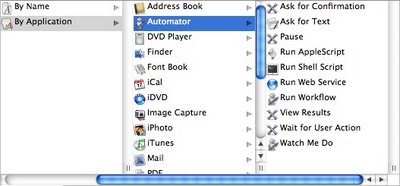
The Automator Automator Actions have a few additions.
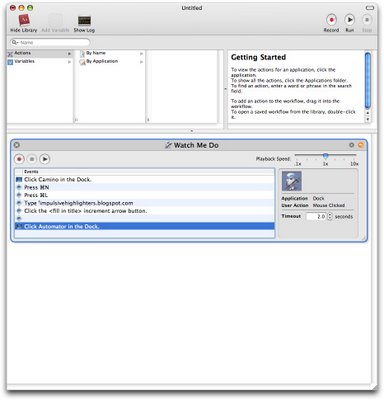
Finally! The glorious days of Automator are coming. You can record actions and Automator actually does a pretty good job. It actually executed the workflow shown in the screenshot very nicely and I was clearly impressed.
All in all, everything is rough around the edges and needs a lot of polishing, but as you can see, Automator 2 is going to be pretty amazing and I'm just excited.



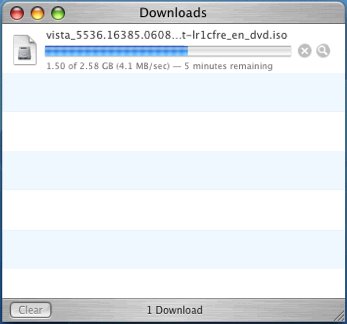


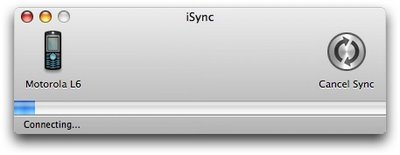
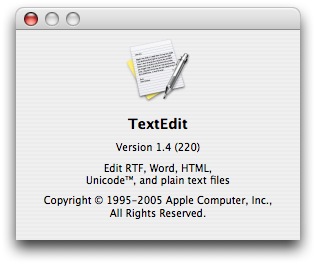
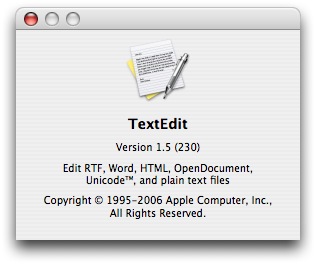


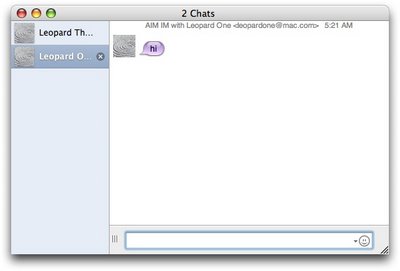
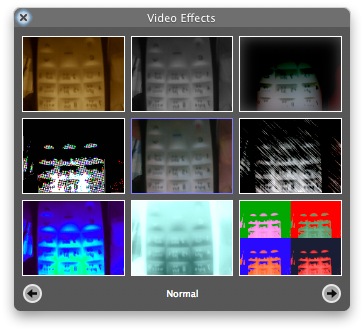
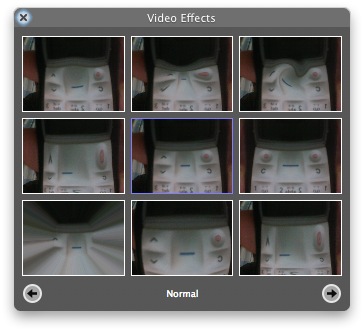

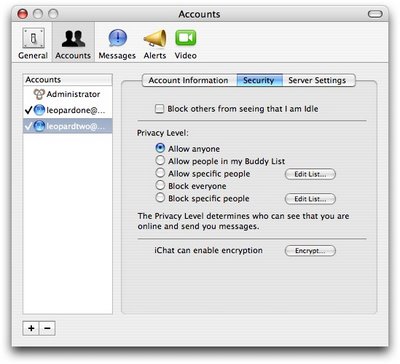
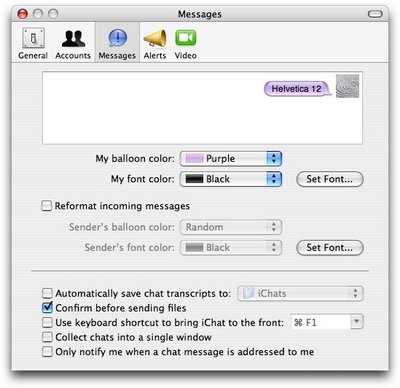









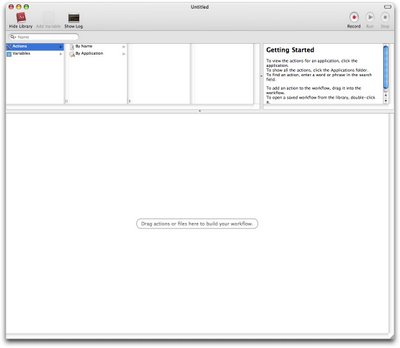

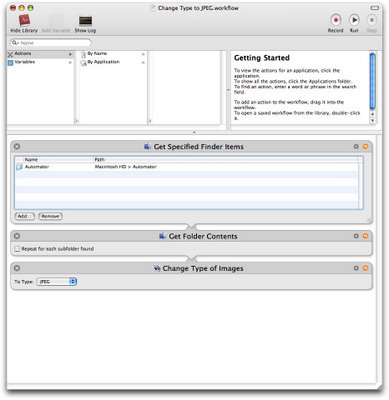
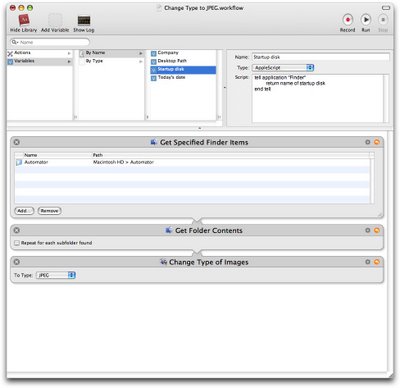
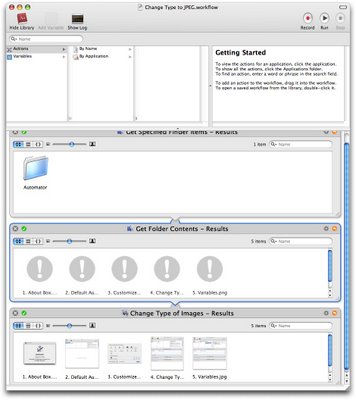
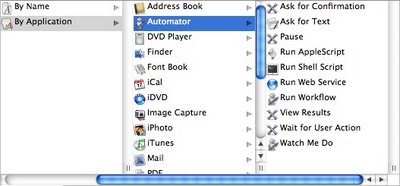
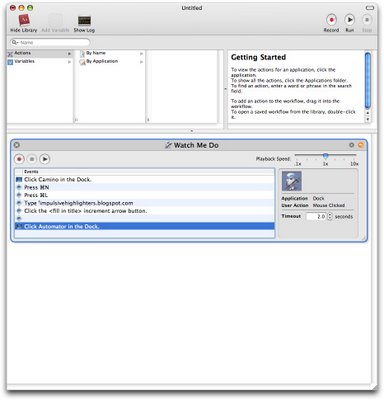
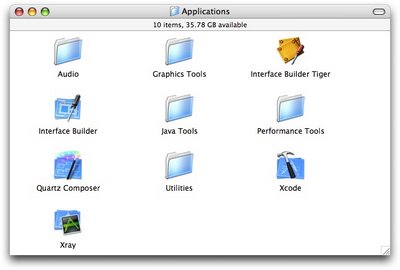
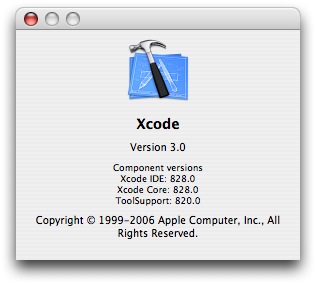
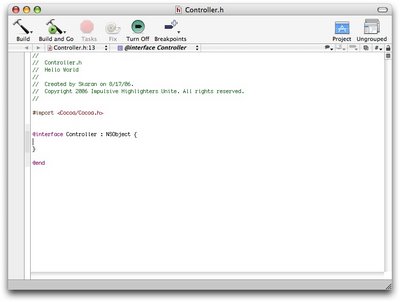
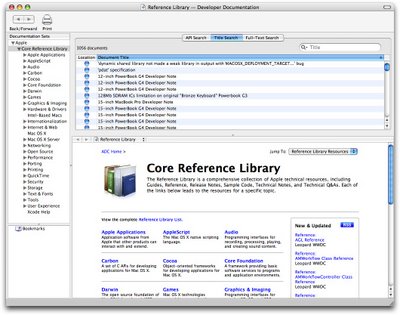
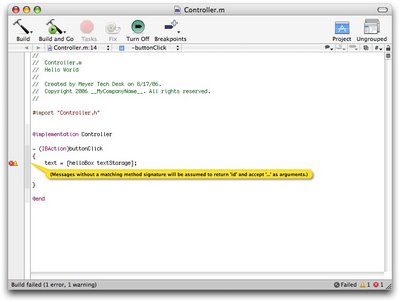
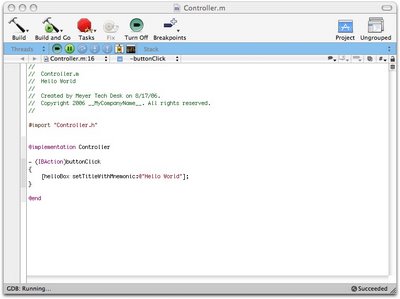
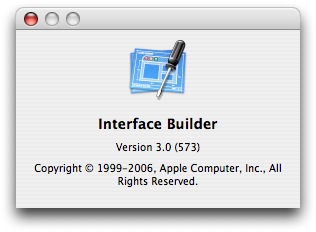

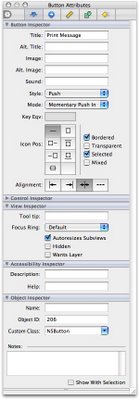
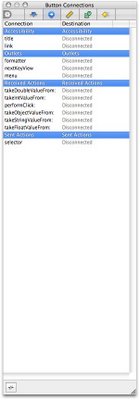

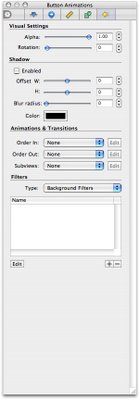



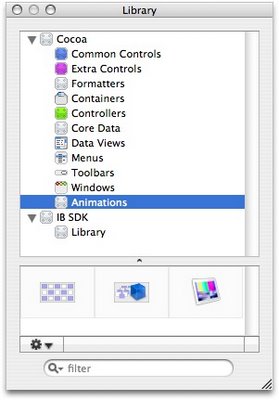
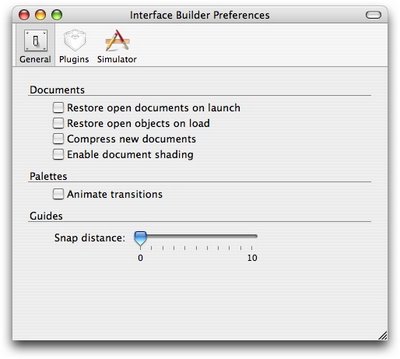
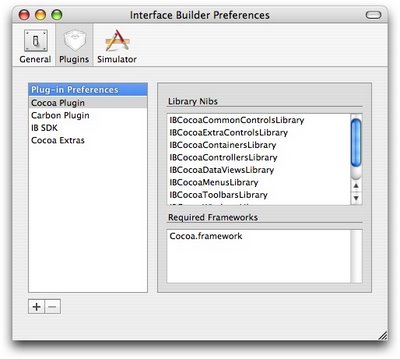

I'll repost it here:
"I see both points of view.
I think that what Matt complained about is something that is worth bringing up, but I also don't think it's the end of the world.
If all we cared about was the core content, we probably wouldn't be Mac users. The Mac OS is so great because of it's great polish – all those little details. The lack of that polish is exactly what Matt is talking about, and I mostly agree.
However, I find it somewhat hard to believe that people gasped at the pizza."