Automator
As was mentioned in the last post, Automator is —[…] one of those Mac OS X features that is seamless, excellent and should be used more widely.“For what?” (That’s what most of my friends ask me when I tell them to use Automator)
I’ve used Automator for a lot of things, but the one task that I have used it for more than any other would be resizing images. So, let’s take that example and see just how seamless, excellent and easy Automator is.
Launch Automator, and choose a ‘Custom’ new workflow. You’ll be presented with an entire library of actions on the left and a blank grey section on the right inviting you to drop actions on itself, so let’s do that. Search for and add the following actions to the workflow by dragging them to the grey section. It is important that you maintain the order.
1. Get Selected Finder Items
2. Copy Finder Items
3. Scale Images
Under ‘Options’ for the ‘Scale Images’ action, tick the ‘Show this action when the workflow runs’ checkbox. This will allow us to specify the pixels (or percentage) we want the image to be resized on each run.
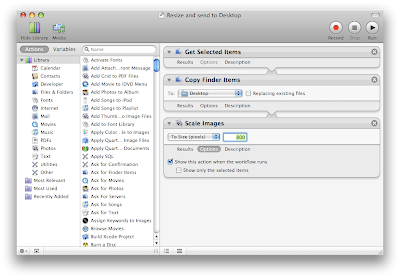
You could test by selecting one (or more) images in Finder and running the workflow from Automator. Once you’re satisfied, go to File > Save As Plug-in. Name the plug-in something like ‘Resize and send to Desktop’ and save it as a plug-in for Finder.
That’s it! Next time you want to resize an image (before uploading it to a website for example), select the image, right-click and go to More > Automator > Resize and send to Desktop. You’ll get a dialog asking for the upper bound (in pixels or percentage) you want to scale the image to and voila, you’ll have a copy of that image, resized and on your Desktop ready for uploading. Of course you can select multiple images and have them scaled in one go.
I know Preview in Leopard provides an ‘Adjust Size’ option under ‘Tools’ but you’ve got to agree, right clicking and selecting resize is way simpler (and faster too)! On the other hand, it's a god send for Tiger users (the ones who bother resizing images anyway).
And how can you not want to use an application that has such an awesome icon?
-
» I use automator mainly for bulk converting psds to pngs. Give it 300 photoshop documents and it can convert them into 300 pngs ready to send out!
-
» Use it for bulk renaming and creating clean web server friendly archives. Really useful when I want to change extensions of a multiple files, or add them to ones without any.
-
» hehehe, if by "awesome icon" you mean a "freaking, creepy icon", ok. :-D
-
» I use Image Shackle for resizing.
Post a Comment
 Anonymous,
at
5:24 pm, April 29, 2008
Anonymous,
at
5:24 pm, April 29, 2008
 Abhishek Nandakumar,
at
9:53 pm, April 29, 2008
Abhishek Nandakumar,
at
9:53 pm, April 29, 2008